MEMBUAT APLIKASI CEK STOCK MATERIAL DENGAN LIST VIEW MENGGUNAKAN ANDROID STUDIO
Assalamualaikum..
A. DESKRIPSI PROGRAM
Pada kesempatan kali ini saya akan coba membuat Aplikasi Sederhana / Program sederhana yang diperuntukkan untuk cek stock material dalam sebuah Logistik di sebuah proyek.
Terdiri dari beberapa palet yaitu ada TextView, Button, EditText dan ListView. Pada Program kali ini terdapat 3 Activity :
- main.xml ( pada activity ini user harus login dengan akun yang sudah di daftarkan sebelum masuk halaman utama aplikasi )
- daftar.xml ( jika user belum mempunyai akun, maka harus masuk ke bagian daftar terlebih dahulu agar selanjutnya bisa menggunakan aplikasi tersebut )
- listview.xml ( menu ini adalah menu utama dari keseluruhan aplikasi ini, karena di bagian ini kita sudah bisa melihat jumlah stock material )
A. DESKRIPSI PROGRAM
Pada kesempatan kali ini saya akan coba membuat Aplikasi Sederhana / Program sederhana yang diperuntukkan untuk cek stock material dalam sebuah Logistik di sebuah proyek.
Terdiri dari beberapa palet yaitu ada TextView, Button, EditText dan ListView. Pada Program kali ini terdapat 3 Activity :
- main.xml ( pada activity ini user harus login dengan akun yang sudah di daftarkan sebelum masuk halaman utama aplikasi )
- daftar.xml ( jika user belum mempunyai akun, maka harus masuk ke bagian daftar terlebih dahulu agar selanjutnya bisa menggunakan aplikasi tersebut )
- listview.xml ( menu ini adalah menu utama dari keseluruhan aplikasi ini, karena di bagian ini kita sudah bisa melihat jumlah stock material )
Dibawah ini adalah penjelasan dan source nya :
B. SOURCE CODE
1.1 ( Halaman Login )
XML :
<?xml version="1.0" encoding="utf-8"?>
<RelativeLayout xmlns:android="http://schemas.android.com/apk/res/android"
xmlns:tools="http://schemas.android.com/tools"
xmlns:app="http://schemas.android.com/apk/res-auto"
android:layout_width="match_parent"
android:layout_height="match_parent"
tools:context=".MainActivity">
<LinearLayout
android:layout_width="match_parent"
android:layout_height="match_parent"
android:orientation="vertical"
android:gravity="center">
<ImageView
android:id="@+id/imageView"
android:layout_width="match_parent"
android:layout_height="wrap_content"
tools:srcCompat="@tools:sample/avatars"
android:layout_marginBottom="10dp"/>
<EditText
android:layout_width="match_parent"
android:layout_height="wrap_content"
android:hint="Email"
android:inputType="textEmailAddress"
android:layout_marginBottom="10dp"/>
<EditText
android:layout_width="match_parent"
android:layout_height="wrap_content"
android:hint="Password"
android:inputType="textPassword"/>
<Button
android:id="@+id/btnlogin"
android:layout_width="match_parent"
android:layout_height="wrap_content"
android:text="Login"
android:layout_marginTop="10dp"/>
<Button
android:id="@+id/btndaftar"
android:layout_width="match_parent"
android:layout_height="wrap_content"
android:text="Daftar"
android:layout_marginTop="5dp"/>
</LinearLayout>
</RelativeLayout>
JAVA :
package com.example.rizkipradanaputra;
import androidx.appcompat.app.AppCompatActivity;
import android.content.Intent;
import android.os.Bundle;
import android.view.View;
import android.widget.Button;
import android.widget.ListAdapter;
import android.widget.ListView;
public class MainActivity extends AppCompatActivity {
Button login, daftar;
@Override
protected void onCreate(Bundle savedInstanceState) {
super.onCreate(savedInstanceState);
setContentView(R.layout.activity_main);
Button login = (Button)findViewById(R.id.btnlogin);
login.setOnClickListener(new View.OnClickListener() {
@Override
public void onClick(View login) {
Intent ilogin = new Intent(login.getContext(), Listview.class);
startActivityForResult(ilogin,0);
}
});
Button daftar = (Button)findViewById(R.id.btndaftar);
daftar.setOnClickListener(new View.OnClickListener() {
@Override
public void onClick(View daftar) {
Intent idaftar = new Intent(daftar.getContext(),Daftar.class);
startActivityForResult(idaftar,0);
}
});
}
}
1.2 ( Halaman Daftar )
XML :
<?xml version="1.0" encoding="utf-8"?>
<RelativeLayout xmlns:android="http://schemas.android.com/apk/res/android"
xmlns:app="http://schemas.android.com/apk/res-auto"
xmlns:tools="http://schemas.android.com/tools"
android:layout_width="match_parent"
android:layout_height="match_parent"
tools:context=".Daftar">
<LinearLayout
android:layout_width="match_parent"
android:layout_height="match_parent"
android:gravity="center"
android:orientation="vertical">
<TextView
android:layout_width="match_parent"
android:layout_height="wrap_content"
android:gravity="center"
android:text="Daftar Akun"
android:textColor="@android:color/black"
android:textSize="24dp" />
<EditText
android:layout_width="match_parent"
android:layout_height="wrap_content"
android:hint="Nama"
android:layout_marginTop="50dp"/>
<EditText
android:layout_width="match_parent"
android:layout_height="wrap_content"
android:hint="NIM"
android:layout_marginTop="5dp"/>
<EditText
android:layout_width="match_parent"
android:layout_height="wrap_content"
android:hint="Email"
android:inputType="textEmailAddress"
android:layout_marginTop="5dp"/>
<EditText
android:layout_width="match_parent"
android:layout_height="wrap_content"
android:hint="Password"
android:layout_marginTop="5dp"/>
<Button
android:id="@+id/btnsimpan"
android:layout_width="match_parent"
android:layout_height="wrap_content"
android:text="Daftar"
android:layout_marginTop="10dp"/>
</LinearLayout>
</RelativeLayout>
JAVA :
package com.example.rizkipradanaputra;
import androidx.appcompat.app.AppCompatActivity;
import android.content.Intent;
import android.os.Bundle;
import android.view.View;
import android.widget.Button;
public class Daftar extends AppCompatActivity {
Button daftar;
@Override
protected void onCreate(Bundle savedInstanceState) {
super.onCreate(savedInstanceState);
setContentView(R.layout.activity_daftar);
daftar = (Button)findViewById(R.id.btndaftar);
daftar.setOnClickListener(new View.OnClickListener() {
@Override
public void onClick(View regis) {
Intent idaftar = new Intent(regis.getContext(),MainActivity.class);
startActivityForResult(idaftar,0);
}
});
}
}
1.3 ( Halaman List View )
XML :
<?xml version="1.0" encoding="utf-8"?>
<RelativeLayout xmlns:android="http://schemas.android.com/apk/res/android"
xmlns:app="http://schemas.android.com/apk/res-auto"
xmlns:tools="http://schemas.android.com/tools"
android:layout_width="match_parent"
android:layout_height="match_parent"
tools:context=".Listview">
<LinearLayout
android:layout_width="match_parent"
android:layout_height="match_parent"
android:orientation="vertical">
<ListView
android:id="@+id/listitem"
android:layout_width="match_parent"
android:layout_height="600dp" />
<Button
android:id="@+id/btnkeluar"
android:layout_width="match_parent"
android:layout_height="wrap_content"
android:text="Exit"
android:layout_marginTop="20dp"/>
</LinearLayout>
</RelativeLayout>
JAVA :
package com.example.rizkipradanaputra;
import androidx.appcompat.app.AppCompatActivity;
import android.content.Intent;
import android.os.Bundle;
import android.view.View;
import android.widget.ArrayAdapter;
import android.widget.Button;
import android.widget.ListView;
public class Listview extends AppCompatActivity {
ListView item;
String bahan []= {"Pasir","Semen","Paku","Besi 12mm","Kawat"};
Button exit;
@Override
protected void onCreate(Bundle savedInstanceState) {
super.onCreate(savedInstanceState);
setContentView(R.layout.activity_listview);
item = (ListView) findViewById(R.id.listitem);
ArrayAdapter i =new ArrayAdapter(this, android.R.layout.simple_list_item_1, bahan);
item.setAdapter(i);
exit = (Button) findViewById(R.id.btnkeluar);
exit.setOnClickListener(new View.OnClickListener() {
@Override
public void onClick(View keluar) {
Intent iexit = new Intent(keluar.getContext(),MainActivity.class);
startActivityForResult(iexit,0);
}
});
}
}
Demikian sedikit penjelasan saya mengenai pembuatan aplikasi
sederhana menggunakan Android Studio, semoga bermanfaat untuk semua . .



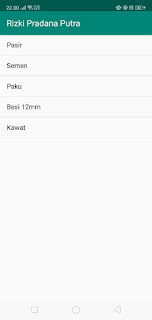


Komentar
Posting Komentar